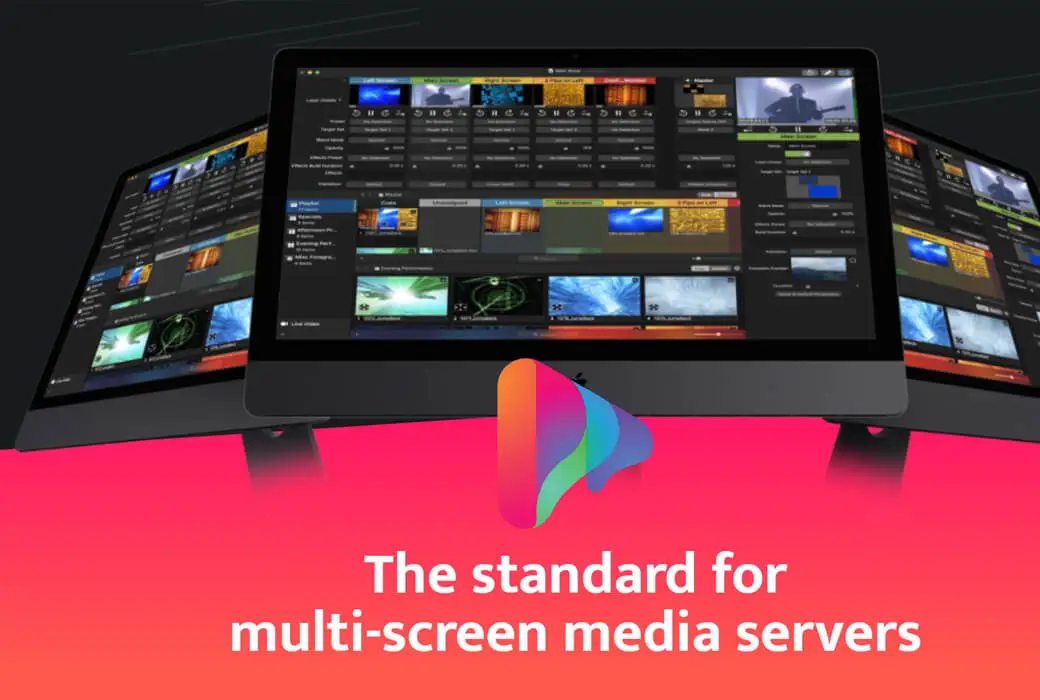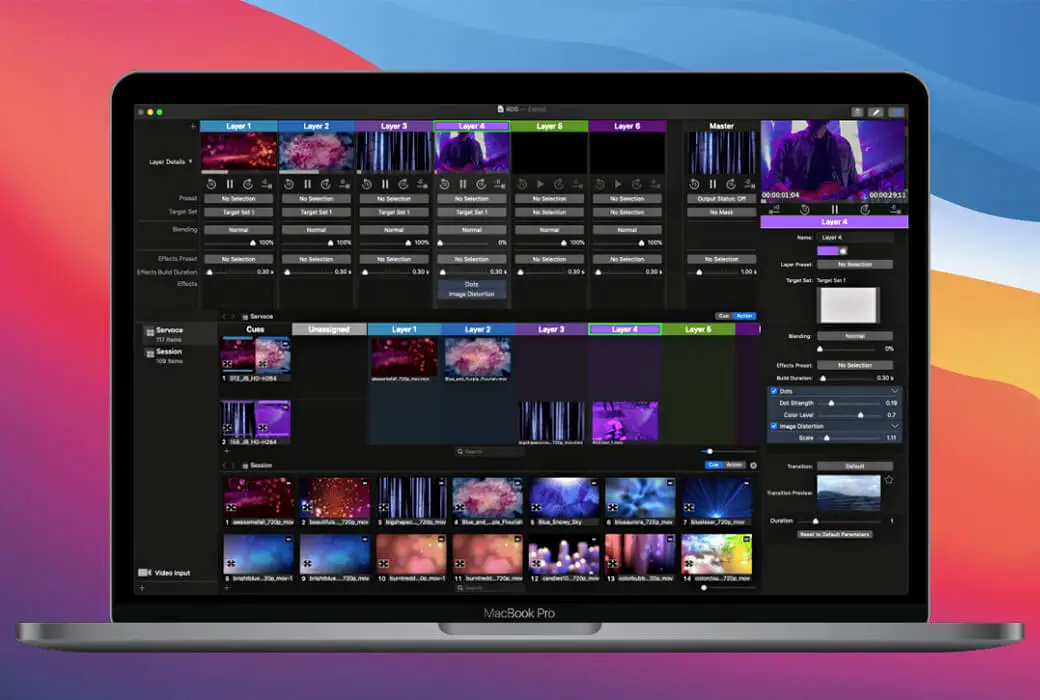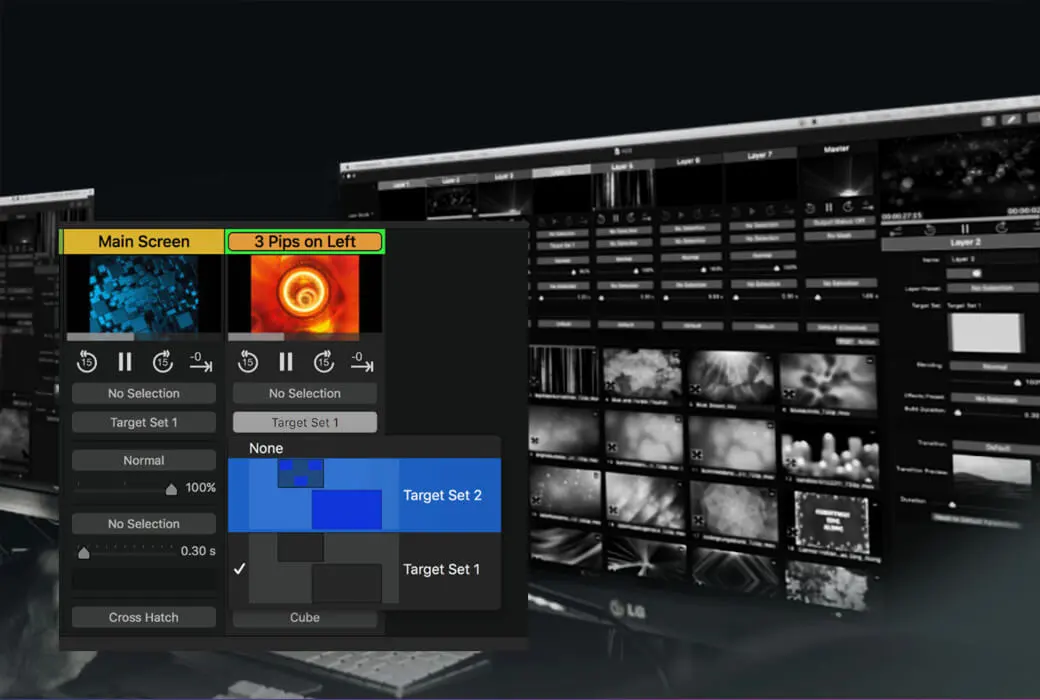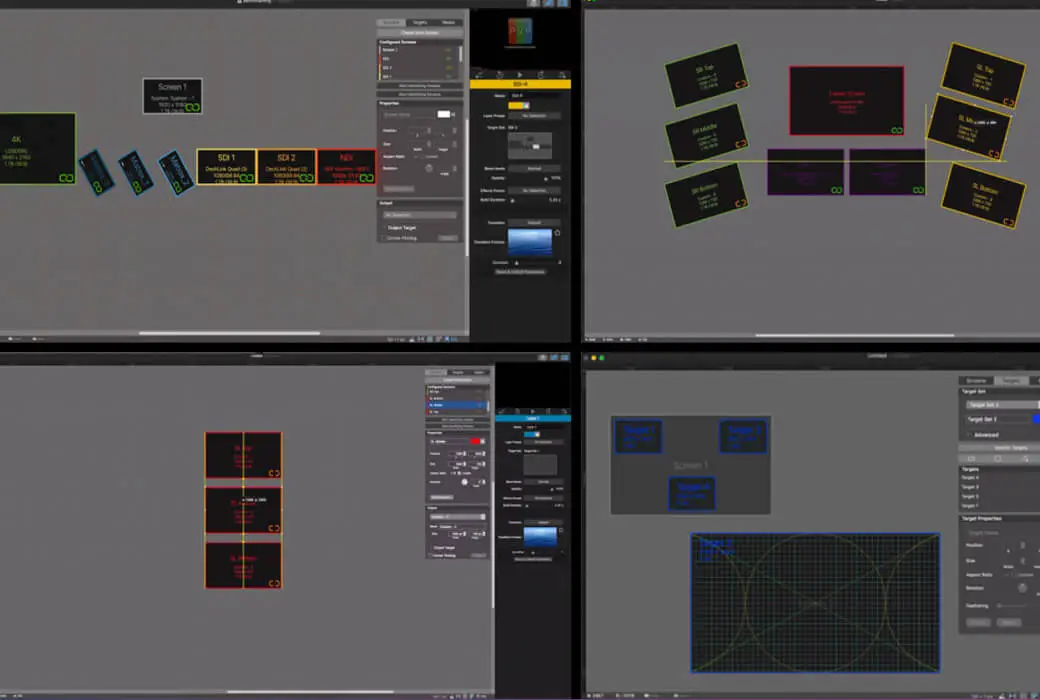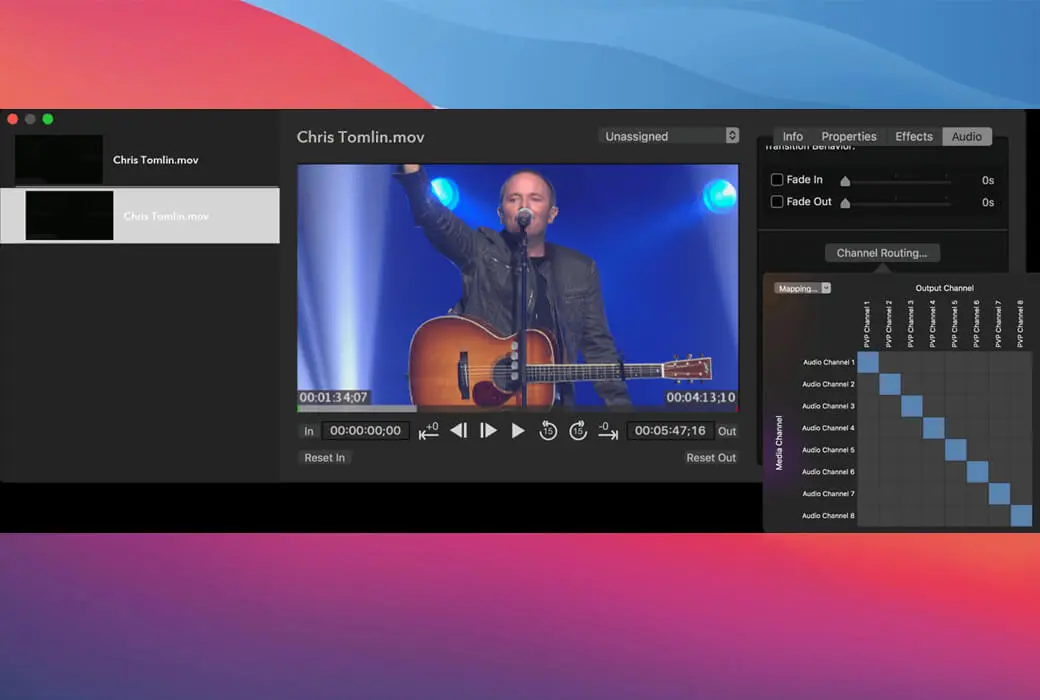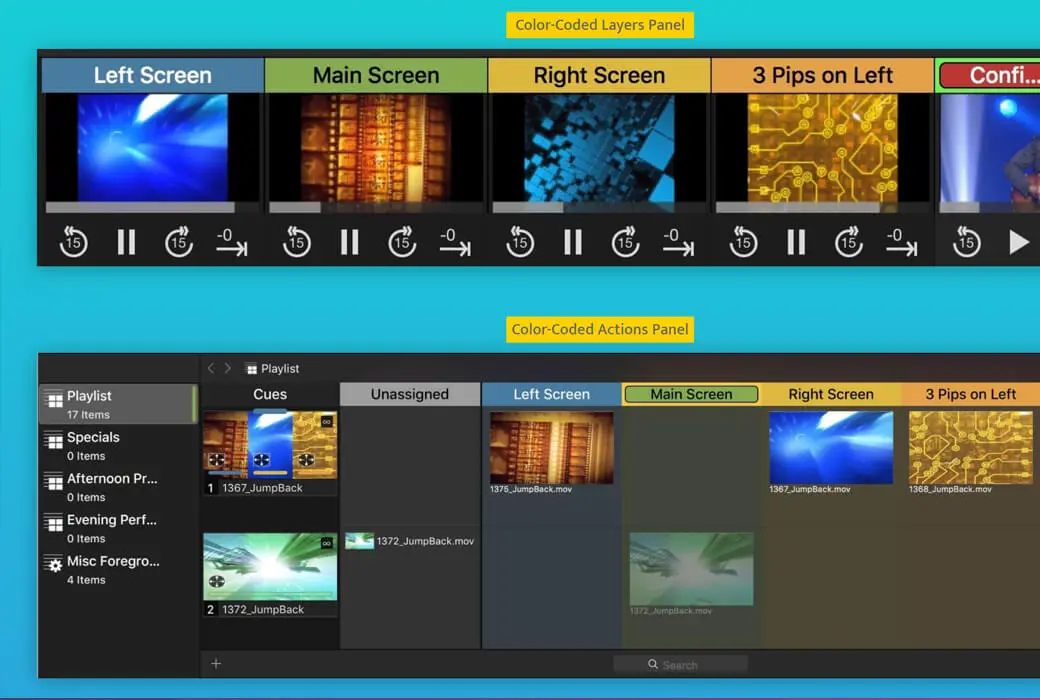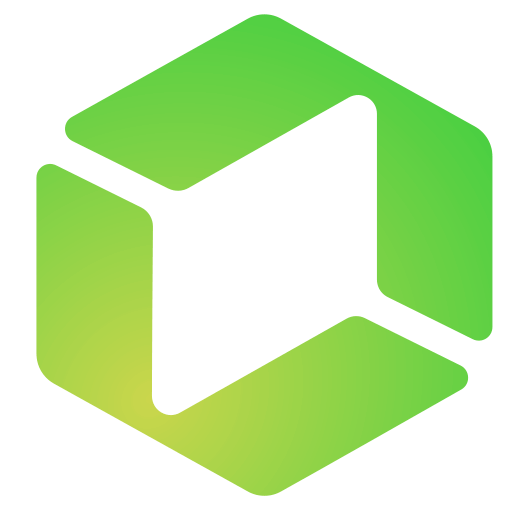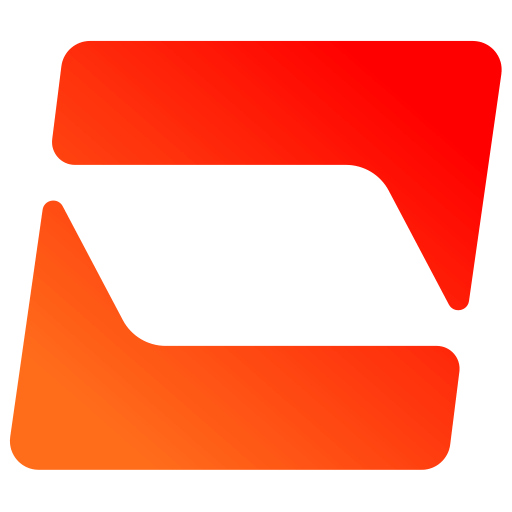You haven't signed in yet, you can have a better experience after signing in
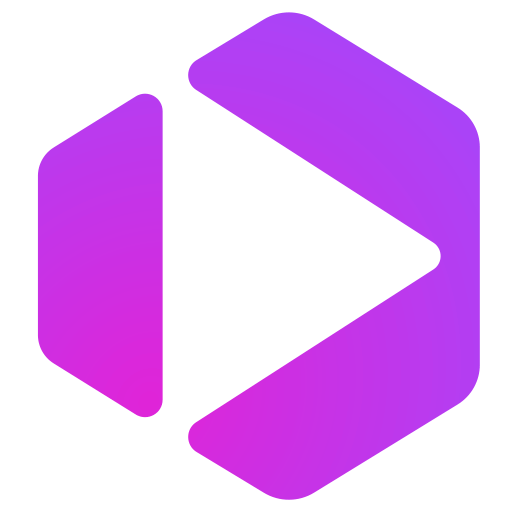 ProVideoPlayer 3 (PVP3) large screen video player software
ProVideoPlayer 3 (PVP3) large screen video player software
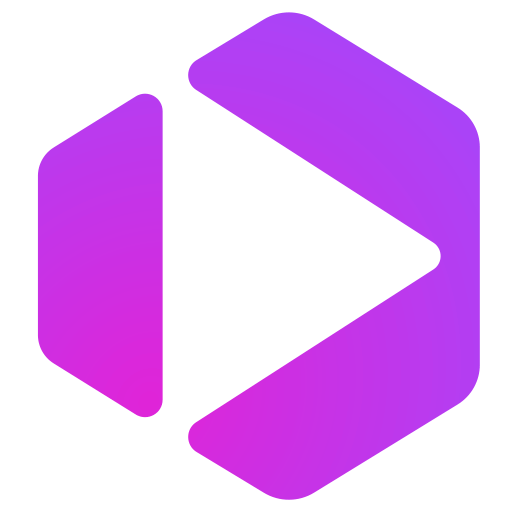
Activity Rules
1、Activity time:{{ info.groupon.start_at }} ~ {{ info.groupon.end_at }}。
1、Activity time:cease when sold out。
2、Validity period of the Group Buying:{{ info.groupon.expire_days * 24 }} hours。
3、Number of Group Buying:{{ info.groupon.need_count }}x。
Please Pay Attention
1、Teamwork process: Join/initiate a Group Buying and make a successful payment - Within the validity period, the number of team members meets the activity requirements - Group Buying succeeded!
2、If the number of participants cannot be met within the valid period, the group will fail, and the paid amount will be refunded in the original way.
3、The number of people required and the time of the event may vary among different products. Please pay attention to the rules of the event.
ProVideoPlayer ™ It is a powerful and easy-to-use video playback tool for the Apple system. It does not require a separate server host and can be applied to professional performance stage LED screens, projections, commercial exhibitions, radio and television walls, conference videos, and other professional occasions with just one Apple computer.
Whether it's simple single screen playback, multi screen independent output, or multi screen splicing, ProVideoPlayer can easily achieve the functions you need. As a performance efficiency tool, it can help you get rid of the seamless switching and synchronized playback that often cannot be achieved by several computers together.
What is PVP?
ProVideoPlayer (PVP) is a multi screen media server that is a Mac based application designed to play and manipulate videos through one or more screens.
For over a decade, many event venues have combined ProVideoPlayer with ProPresenters for text and CG, video equipment for image and video live content, and expensive screen control systems to play on multiple screens as a whole system.
For many activities, many powerful and expensive devices have not been fully utilized, so we have started researching whether it is possible to create a single product to meet the needs without requiring more complex solutions. This is the vision we hope to achieve with PVP3.
Design concept
On site fabrication or fixed installation
PVP3 is an excellent tool for on-site production and is also very suitable for fixed installations such as lobbies, themed attractions, digital signage, or any other projects that do not require long-term monitoring. By booking events and external communication tools, you can even operate without being present on site. The installed PVP project has been running in venues around the world for over ten years.
Process items and actions
We design PVP3 based on common terms used in production. There are process items within the project, and when a process item is triggered, multiple actions can be taken. Each playlist in PVP3 contains process items, each of which can perform one or more actions. By default, when you drag media to a PVP3 playlist, you will create a single action process item, which means that when a process item is selected, the imported media will be triggered on the selected layer.
In addition to media operations, you can also use more backend operations such as changing layout, masking, effects, opacity, blending mode, project duration, transitions, etc., or most other aspects of output to ensure that you achieve the expected results when triggering process items.
Scheduling Program - Settings, No Need to Manage
PVP3 has a comprehensive scheduling engine that allows for automatic triggering of specified playlists at any time and can be repeated as needed. Each media can loop, soft loop, loop within a specified interval, or loop a specific number of times. Each process item can specify an ending behavior, which can be to do nothing, move on to the next, or play randomly. Combining these automation tools can provide extraordinary flexibility for fixed installations, walk-in loops, or comprehensive behavioral combinations.
Output tool
Show what you want - whenever and wherever you want, you have it
PVP3 is a multi screen, multi-layer video playback and processing tool. This means that as long as the computer allows, you can connect all screens, including graphics interfaces (DVI, HDMI, VGA), broadcast (SDI), network-based (NDI, Syphon) outputs, or any combination thereof, with each output corresponding to one or more screens.
Media triggered in any layer can be displayed on one or more screens, using the entire screen or within one or more targets you select (rectangles, polygons, circles, Bezier curve paths). This allows for fine tuned content design on rotating screens, screens of various shapes, and unconventional proportion screens.
The target you build is global throughout the entire application, so you can easily change the target set on any layer at any time and save this configuration as part of the process item so that the content always plays the way you want. Other options include specifying default layers for all content played in the playlist, ensuring that content created for a specific screen will never play elsewhere.
What's on your canvas - a wide range of tools available
There are now multiple new technologies available for you to use, and we hope this can help you work better.
- If you need to project onto an ultra wide or ultra-high screen, PVP3 can perform vertical or horizontal edge fusion.
- If your projector projects at a special angle, corner fixing tools can easily help you fill the screen.
- If you wish to use one or more LED controllers to produce multi screen visual effects, you can output and independently process each display section separately.
- If you have a range of horizontal, vertical, or special angle LCD displays, you can match their physical orientation in our canvas for precise content matching.
- More importantly, our canvas editor allows you to display in physical units (feet, meters, etc.), so you can see the output screen corresponding to the physical size of other screens.
Output, Screen, and Target - Easy Recognition
With the increasing number of screens and more complex installations, it is important to quickly identify and verify the location of signal output. When identifying the output or screen, the software will display the output name, signal type, and signal format. After determining the target, the test mode or the graphic you have selected will be displayed. You will no longer spend hours ensuring that the configuration from source to output is correct at a glance.
Multi channel audio control
It is common to receive bulk videos from multiple producers at the last minute when handling live events and meetings, each with their own audio level settings and channel mapping. A band may have one audio on channel 1 and another on channel 5. Tracking which channels contain which content is a cumbersome task for video players, as there has never been a simple way to know what content is in the audio track or change its routing to the audio controller. With PVP3, you can monitor and play each channel separately through the main or auxiliary output, route the source audio channel to one or more output channels, standardize the audio of each channel, or change the gain of each channel.
Transparency and blending mode - Dynamic blending media to create eye-catching effects.
In addition to using video effects tools to control the effects of a video, PVP3 also allows you to mix video layers together using various blending modes. Firstly, each layer has an opacity setting, so you can control the transparency of a video. In addition, 28 mixed modes can precisely control the interaction mode of the visual layer. For example, placing a dynamic mask effect at the top of the video to create dynamic frames, or combining a dynamic background with a real-time video source to set the style of the real-time video.
Mask - Whether you can see it or not is important
PVP3 comprehensive mask editing allows for various shapes (including rectangles, circles, free-form Bezier paths), configuration of feathering, or importing images with alpha channels. The mask can be manually triggered or triggered as an action for any given process item.
The user interface is not complicated
When we designed and manufactured PVP3, we decided to create a comprehensive software to solve many of the problems we encountered during use. However, this resulted in PVP3 being a very complex set of tools. At the same time, we recognize that many feature rich tools are complex and difficult to use. We believe PVP3 can provide all the features you need in multi video screen production while still being easy to use.
We provide tools when you need them and hide them when you don't need them. By focusing on keeping things simple, we hope to reduce the number of human errors that occur during use. We try our best to let you know at a glance what will happen when you trigger a process item, and it will never be unexpected.
need? Display, don't you need it? Hidden.
Each user's needs are different. PVP3 provides you with a customizable interface that only displays what you need. If you want to view the effects, targets, transitions, blending modes, and opacity of each layer, you can perform this operation. Alternatively, you can turn off all content and simply hide all options to focus on the process items.
Mark your work with colors
Proper use of color markers can significantly help you track layers, targets, and media. For example, you can specify red as the color output for the side screen, so you can know that only the color of the side screen should be red. You can set the playlist to a specific layer by default, in which case each operation on that layer will display a special marker at the bottom of the thumbnail, indicating that when triggered, the operation will go to the side screen layer.
Snapshot - Configure and then save
The snapshot function can be used at any time. You need to test the content on multiple screens for complex production. You put all the content on the screen. The producer made some changes: brightening this video clip, color matching it, and so on, and then, after completion, saved it. Previously, you needed to create a preset for each layer that had already been modified. Now, with the snapshot function, you can save all configurations and select the configuration content to be saved.
Let's play better together
Using ProPresenter or ProPresenter Scoreboard
PVP3 supports NDI input, and you can send NDI signals from a computer equipped with ProPresenter on the network (with appropriate modules enabled) and map them to real-time video input in PVP3. You can use ProPresenter or ProPresenter Scoreboard to generate videos, lyrics, titles, bottom captions, social media, or any other content, and then map them anywhere in PVP3. If you want to send an Alpha channel source from ProPresenter, the Alpha key will remain in the output of PVP3. The audio is also streamed through ProPresenter NDI output. In short, it works just as you expected.
Time code control
- PVP3 has a comprehensive time code control mechanism at the playlist level. This allows you to flexibly trigger process items that can run freely after triggering, or individual operations that precisely follow time codes. Through this method, you can set up a project that is completely controlled by a time code, and play it at the time and location you set without the need for further operation. Each process item is tailored for you, PVP3 has many functions that can help you rehearse each process item. Do I need to jump to 10 seconds before the end of the video? It can be achieved with just one button. Do you want your stage band to rehearse using the middle part of the video? It can be controlled through the time code of the track. The biggest trap in any performance is the transition between processes, and the functions provided by the software can help you rehearse more easily.
- Video input static thumbnails with real-time preview are suitable for recognizing video clips, but when you have multiple real-time video sources, you may want to view the content that will enter the screen before triggering. Our real-time video playlist can display real-time updates on any hardware (SDI/HDMI), software (Syphon), or network (NDI) video input. We don't think PVP3 can replace most specialized video switchers, but you will appreciate this new feature when you have a fixed camera or need to place multiple cameras in different positions.
New feature introduction:
- Visual canvas: Visually set the screen and target in pixel space based on the physical size of its connected output.
- Multiple SDI and NDI outputs: Utilizing broadcast standards to transmit and expand video content with the highest quality.
- Multiple SDI and NDI inputs: Input multiple real-time streams and add effects, mixed modes, and transitions.
- 4K support: Input and output both 4K.
- Non rectangular target: Create circular, polygonal, or free-form Bezier path shapes for videos.
- Cue based triggering: Visualize all operations that will be displayed when prompted.
- Time code based triggering: All operations are triggered by time codes, so synchronous triggering can always be maintained.
- Mixing mode: affects the way layers blend together
- Transparency: Select the transparency of any layer
- Multivariate transformation: Select direction, speed, and other applicable variables for each transformation
- Effect stack: Determine the order of effect processing video layers
- Effect set: Define the effect stack to be applied to any layer or the entire workspace
- Effect conversion: Convert effects into and out of video layers instead of suddenly turning them on/off
- Advanced Audio Routing: Determine how global or individual clip audio channels are routed to multi-channel audio interfaces
- Advanced playback end behavior: loop time, loop count, fade in black at end, or switch to any video after completion
- Online channel operation: Change the effect, opacity, blending mode, build duration, and transition of each layer
- Accurate video cropping: Crop source content on a per pixel basis
- Standard protocols for control and communication: Supports MIDI, ArtNet, and other broadcast standard protocols (not in beta, but soon to be released)
- Comprehensive plan: Create a full day schedule and events to trigger actions
- Snapshot: One click saves the status of the program as a prompt
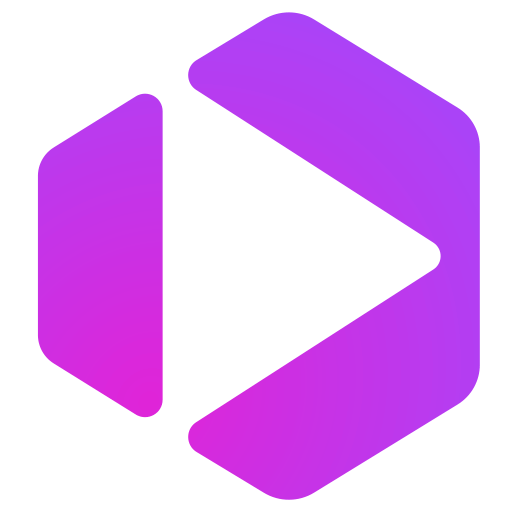
Official website:https://renewedvision.com/provideoplayer/
Download Center:https://provideoplayer.apsgo.cn
Backup Download:N/A
Delivery time:Manual processing
Operating Platform:macOS
Interface language:English interface.
Update Description:Lifetime version supports minor version updates.
Trial before purchase:Free trial.
How to receive goods:After purchase, the activation information will be sent to the email address at the time of placing the order, and the corresponding product activation code can be viewed in the personal center, My Orders.
Number of devices:Can install one computer.
Replace computer:Uninstall the old computer and activate it on the new computer.
Activation guidance:https://renewedvision.com/register
Special note:To be added.
reference material:https://support.renewedvision.com/hc/en-us/categories/360001071753-KnowledgeBase

Any question
{{ app.qa.openQa.Q.title }}